Originally was published in Data Analysis with R and Python, another my blog: https://cadengis.wordpress.com
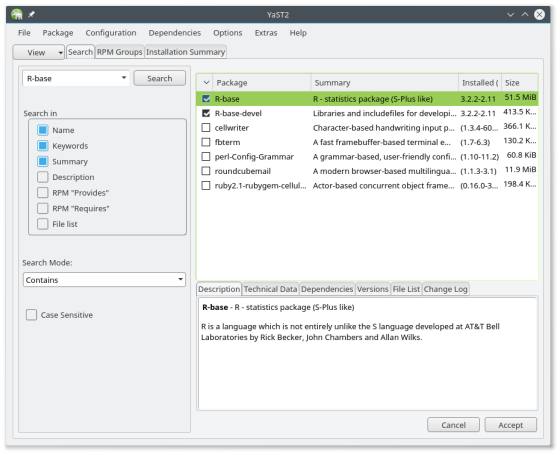
For correct installation of additional packages we should previously install the GNU C and C++ compilers, in our case 4.8-8.4 version:
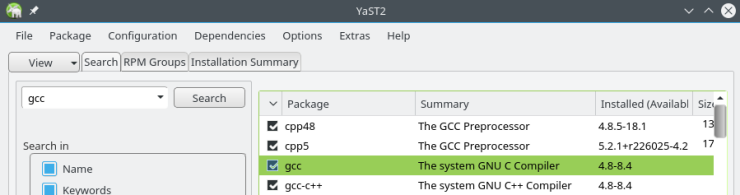
If we will work with XML documents we should also install libxml2-devel package:
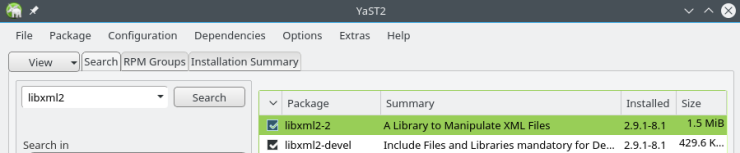

When the installation process will be finished we can open RStudio IDE with "Main menu -> Development -> RStudio":

After running the RStudio main window should look like one:
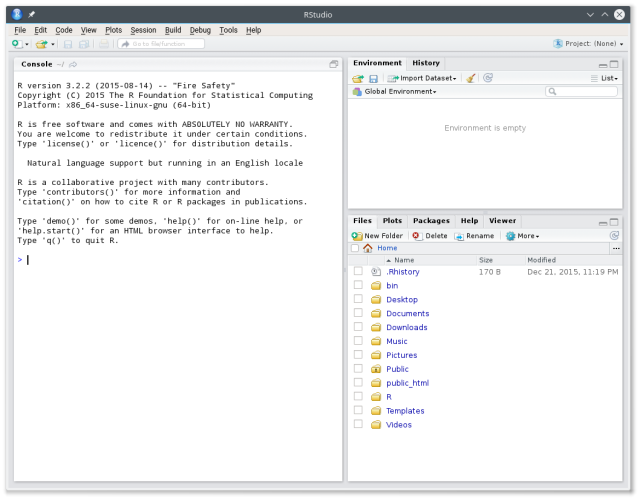
Installing R
To install R we should open software manager: "Main menu -> System -> YaST -> Software -> Software Management", type R-base in the search field, then click on the "Search" button, mark checkboxes for R-base and R-base-devel packages and click on the "Accept" button: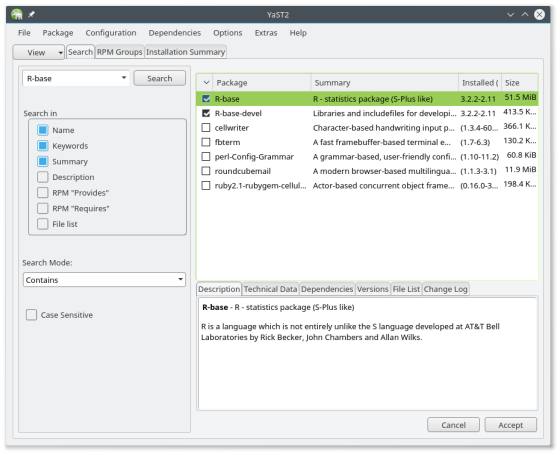
For correct installation of additional packages we should previously install the GNU C and C++ compilers, in our case 4.8-8.4 version:
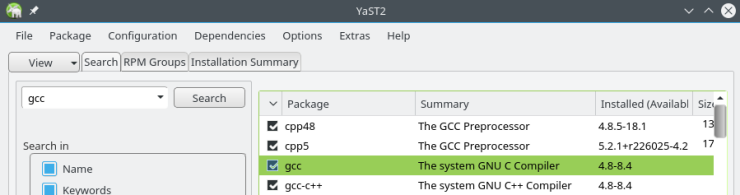
If we will work with XML documents we should also install libxml2-devel package:
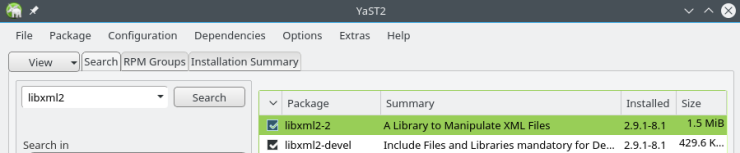
Installing RStudio
Open RStudio download page and choose appropriate installer, for example RStudio 0.99.489 - Fedora 19+/RedHat 7+/openSUSE 13.1+ (64-bit), then download file rstudio-0.99.489-x86_64.rpm, in our case. When file will be downloaded, open Konsole (or Terminal) go to the directory with that file and type a commandsudo zypper install rstudio-0.99.489-x86_64.rpm

When the installation process will be finished we can open RStudio IDE with "Main menu -> Development -> RStudio":

After running the RStudio main window should look like one:
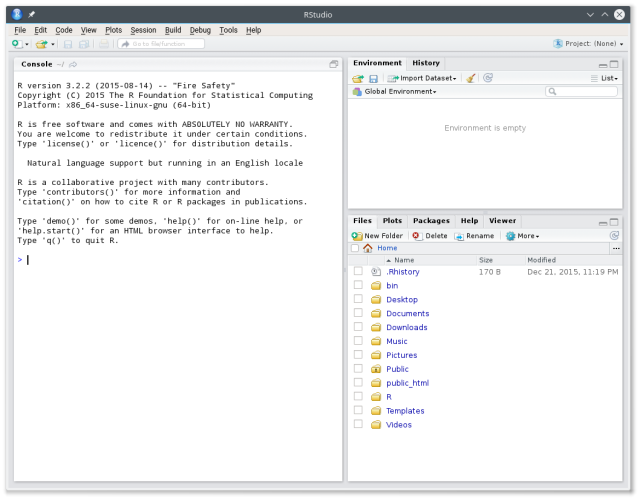
No comments:
Post a Comment